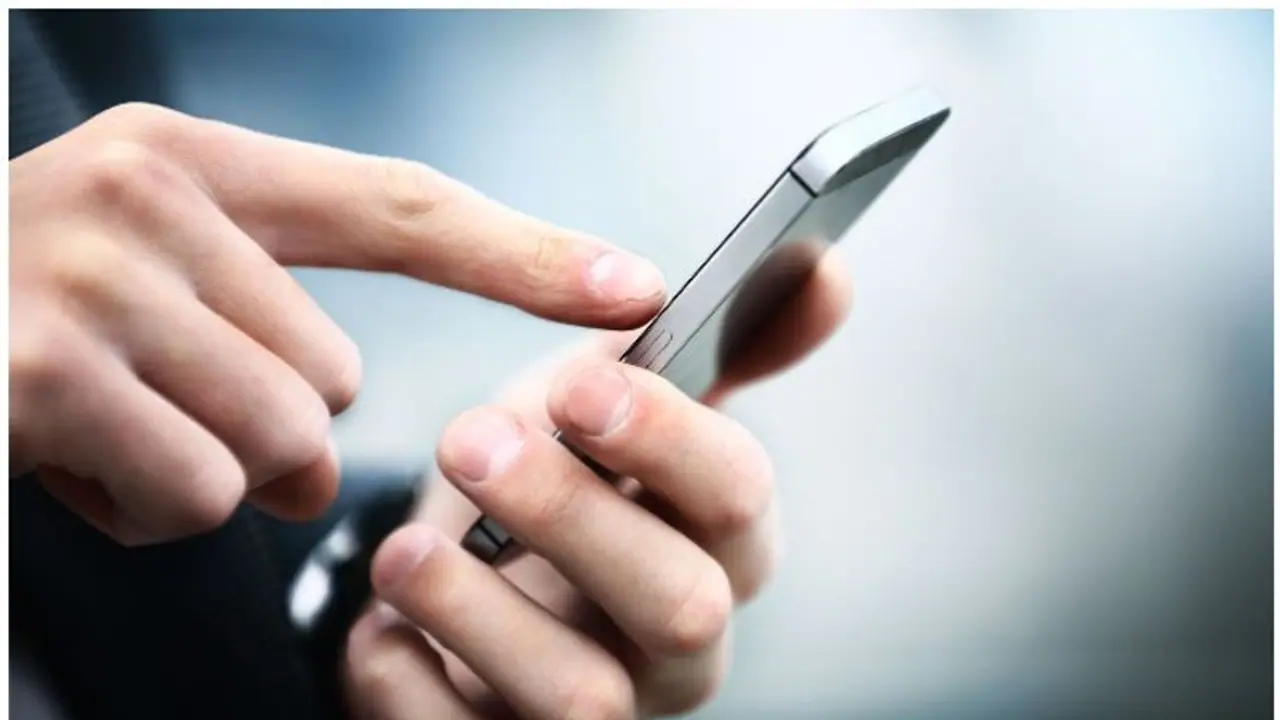While it may appear that setting such notifications needs some sophisticated configuration, some applications can make it practically painless. Read more.
Automatic weather notifications on your phone, such as those given by the Google app, are beneficial. Still, you may want more fine-tuned set alerts when the external temperature hits a specific threshold or particular atmospheric conditions, such as rain or storm, occur. Furthermore, establishing automated notifications at preferred temperature levels relieves you of the trouble of frequently monitoring the weather app on your phone or the weather broadcast on television.
While it may appear that setting such notifications needs some sophisticated configuration, some applications can make it practically painless.

Here's how you can set up the weather alert on an Android phone:
Step 1: Go to the Google Play Store and search for the Custom Weather Alerts app.
Step 2: When you start the app, it will take you on a brief tour of the app's features. Continue to hit Next until the tips are finished.
Step 3: There will be three tabs in the app: Weather, Alarms, and Settings. Set the location where you want the app to check the temperature under the Settings menu. You may also set the location using GPS. You can also select your desired display units.
Also Read | Is your Apple iPhone working slow? Here are few tips to speed it up
Step 4: Next, navigate the Alarms tab and click the floating icon to create an alarm. The button will display an alarm icon with a plus sign within it.
Step 5: A pop-up menu will appear. You may select whether you want the alert based on a meteorological condition such as rain, storm, snow, or cloudiness or just a specific temperature from the list.
Step 6: After choosing an item, such as temperature, the following pop-up will ask you to set your alarm further. You may set your alert to a specific temperature by using the slider. You can choose to be notified if the temperature drops below the given level or rises over the set level. You may also select the date and hour of the event.
Step 7: Enter a description for the alert and press the Add Alarm button.
Also Read. | Google Maps releases new update, gets iOS gets dark mode, widgets, live location
Wondering how you can set it up on iPhone or iPad; here's a step-by-step guide:
Step 1: Navigate to the App Store and search for the Custom Weather Alerts app.
Step 2: Download and launch the Custom Weather Alerts app, then sign up for an account. To proceed, you may need to activate a free trial or membership.
Step 3: On the bottom bar, select 'Alarms.' Then, in the top-right corner, tap the + symbol to create an alarm. Give the alarm a name and choose the circumstances under which you wish to get an alert.
Step 4: You can also specify a time for the app to check for conditions. After you've finished configuring everything, hit the 'Save' button in the top-right corner. You may also utilise the IFTTT (If This Then That) automation tool to receive personalised weather notifications via email.
Also Read | Google bans 8 dangerous apps from Play Store for offering fake crypto services