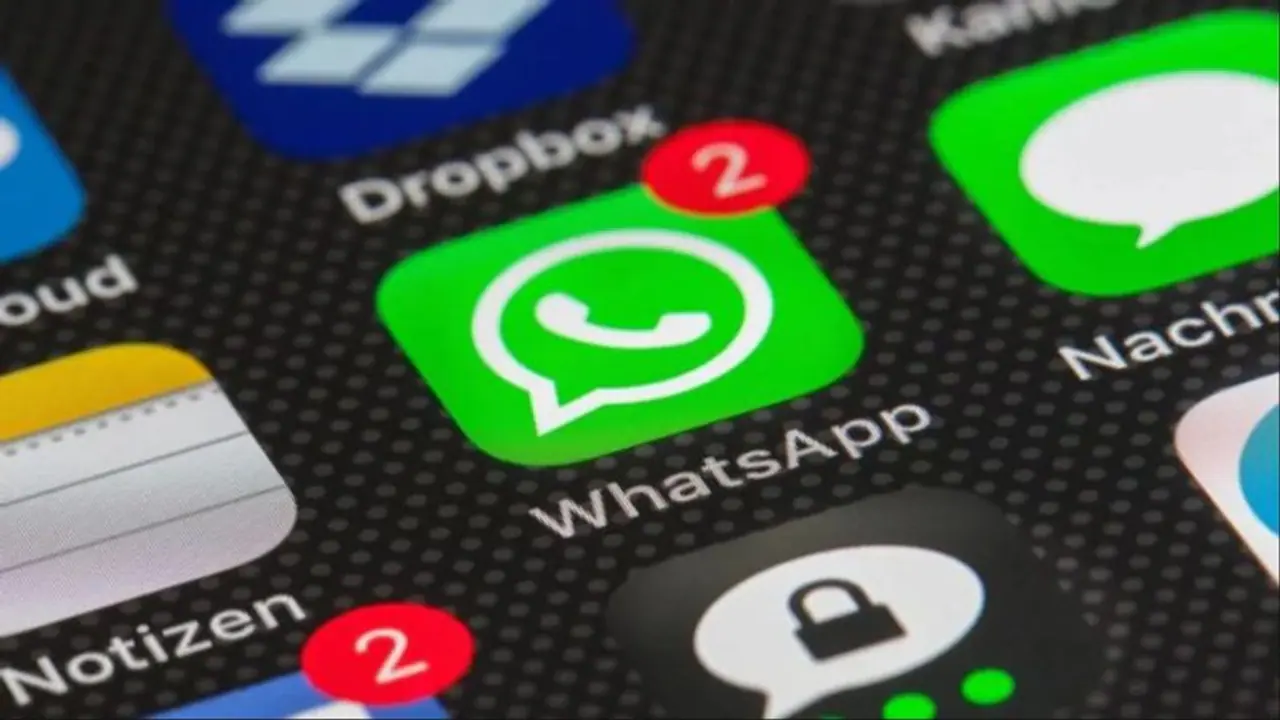Want to use one WhatsApp number on two mobile phones? Here's how to use it. WhatsApp provides a way to check how many devices are currently logged in to a particular account, to let people keep a check on log-in details.
One WhatsApp number may now be used on two mobile devices thanks to a new feature that WhatsApp is now rolling out. This is an improvement to the earlier this year introduced Linked devices capability. The most recent version, however, is only now accessible to platforms' beta testers. The business may add it to WhatsApp's stable version in the upcoming months but not yet for all users.

All current WhatsApp users are only able to access their accounts through a single smartphone, however they are permitted to attach up to four additional devices, such as computers and tablets. People who use two mobile phones will find it easier now that the business plans to allow users to log in to one WhatsApp number on two phones.
Also Read | Apple iPhone 14's Emergency SOS via satellite connectivity feature is now available; Know it works
To help users maintain track of login information, WhatsApp will now offer a means to see how many devices are presently signed into a certain account. Users will feel more secure as a result and won't have to worry about their accounts being used on unidentified devices.
To test out WhatsApp's new feature, users must first register for the messaging service's beta edition. Just search for the WhatsApp app on the Google Play Store. When you open it, the phrase "Beta programme" will appear on the page.
Also Read | Google Play introduces UPI Autopay support for subscription-based payments in India
Step 1: Open the WhatsApp app on your primary smartphone in Step 1.
Step 2: Click the three-dot icon that may be seen in the upper right corner.
Step 3: Tap the "Linked devices" option once again.
Step 4: At this point, just press the "connect a device" option to bring up a QR code on the screen.
Also Read | Google Pixel 7a specs leaked online, likely to feature 90 Hz screen refresh rate, dual camera & more
Once you sign up for the beta program, you don’t have to do anything else to activate it. You are already a part of it. Just open the WhatsApp app on your secondary mobile phone and log in.
Also Read | Vivo X90 series to launch on Nov 22 with Zeiss optics cameras, 120W fast charging