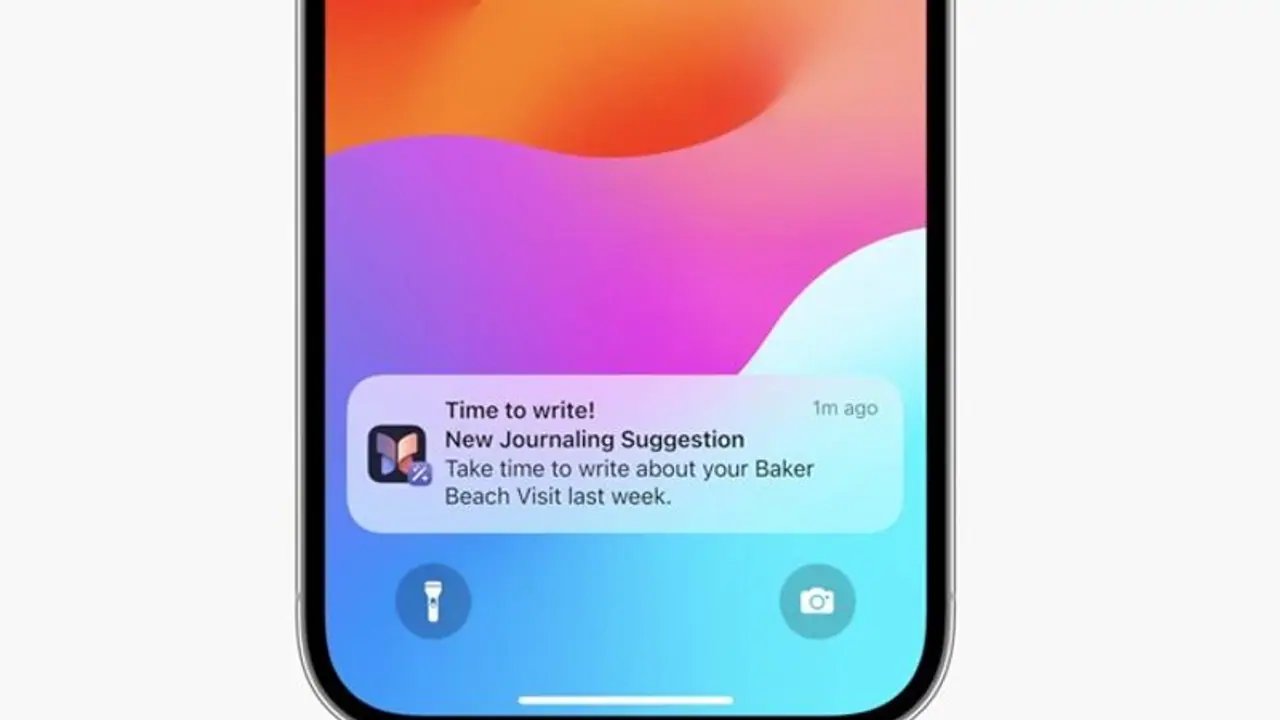The Journal app on your iPhone can be used to document your daily life. It can create healthy habits and help you organise your thoughts in one place. Users may add "Moments" from their device data, which includes images, places, and even exercises. Here's how it works.
Apple debuted the much-anticipated Journal app last year; it was initially shown at WWDC in June 2023. It is designed to be used as an app to help people live more gratefully and simply record their life. Users may add "Moments" from their device data, which includes images, places, and even exercises. This helps you form good routines, centralize your thoughts, and adds these occurrences to your notebook with ease.

Customizable notifications and private, tailored suggestions are offered by on-device machine learning to encourage diary entries and assist users form writing habits. Third-party journaling applications may now recommend moments for users to write about with the help of the new Journaling Suggestions API, according to Apple.
Plus, another intuitive feature that the app brings is the ability to enable secondary authentication to access it. To put it simply, you may use your device passcode or a biometric identification system like Touch ID or Face ID to lock the Journal app. Furthermore, according to Apple, every Journal app entry is end-to-end encrypted and kept in iCloud, meaning that only the user can view them.
As mentioned before, the app was released concurrently with the iOS 17.2 release. This indicates that in order to use the app, you must be running iOS 17.2 or later. Therefore, please upgrade iOS if you haven't already.
Now that we've cleared things out, here's how to write in the Journal app:
1. Locate and launch the Apple Journal application. You could have erased it if you can't locate it, but you can download it from the App Store once more.
2. Press the "+" button in the Journal app.
3. Select New Entry now. Here, you can select a journaling idea or a question for contemplation.
4. Begin writing, adding media files, and more.
5. You may even add your voice recordings to create a vivid account of the same.
6. Once finished, tap on ‘Done.’