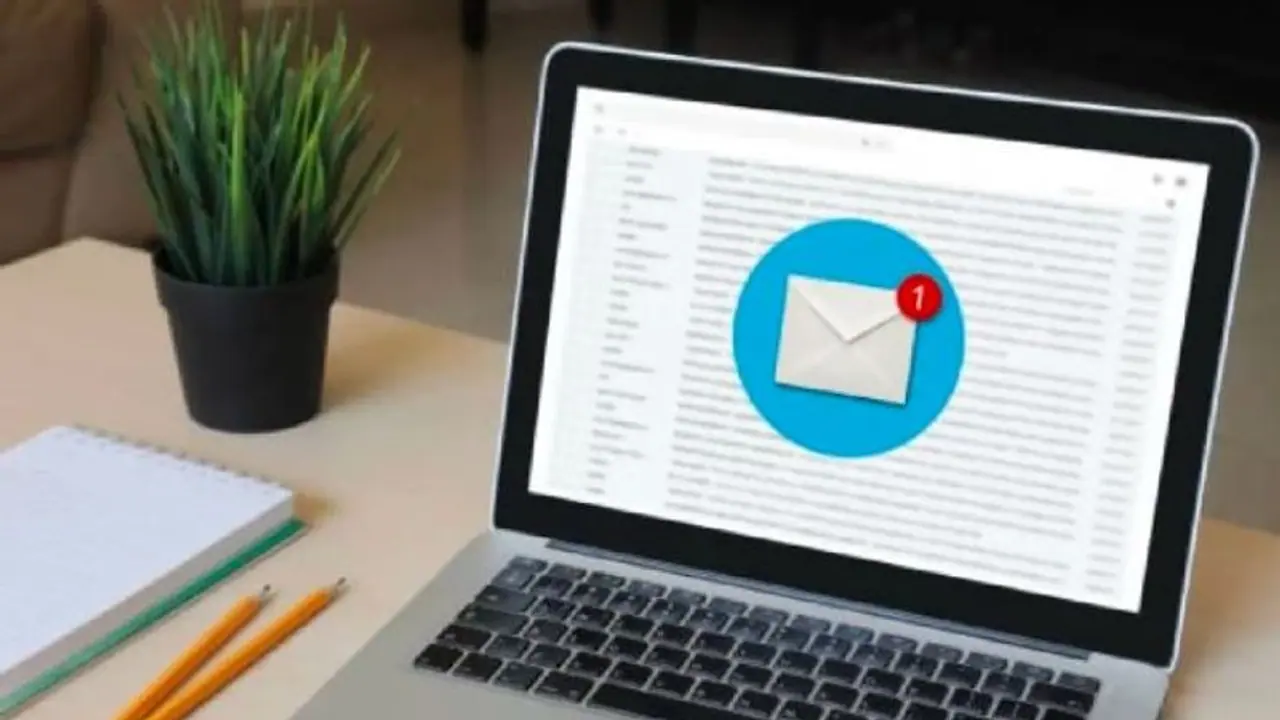There are many people who have years of unread emails that are filling up Google's free storage space. Here is a simple hack to clear all your unwanted emails.
Have you ever wondered if Gmail can remove some of your junk emails automatically? There are many people who have years of unread emails that are filling up Google's free storage space. The search engine giant only provides a total of 15GB for all Google accounts, including Gmail, Drive, Photos, and others. When the free cloud storage capacity is depleted, customers must pay Rs 1,100 per year for 100GB. Those who do not want to spend money on this will have to remove some of their data; there are ways to effortlessly delete undesired images and videos as well, but this article will focus on how your Gmail may automatically delete emails that you do not want to keep. There is a tool called filters for auto-deletion that is simple to use and performs exactly what you want it to do.

Here's how to automatically delete emails
Step 1: Launch Gmail on your computer or laptop.
Step 2: In the search box, look for the filters icon. Simply tap on it.
Note: If the icon is not visible to you, look for it in the settings section > "Filters and blacklisted addresses" tab. After that, simply touch the "Create a new filter" button.
Step 3: You'll notice the word "From" printed on top. Simply input the name or email address of those emails that aren't critical. For example, if you don't want emails from Zomato, Swiggy, Facebook, or LinkedIn, simply enter the respective email address.
Note: It is usually preferable to provide an email id rather than simply a name since if any of your emails have the same name, Gmail may delete them all. If you just want Gmail to remove emails from certain senders, enter their entire email address.
Step 4: Once you've completed this, simply click Create filter and then "Delete it."
Step 5: After that, simply click on Create filter once again. You're all set now.
Also Read | WhatsApp to introduce new feature which lets users search nearby hotels, grocery, clothing stores
It should be noted that this function does not remove any of your previous emails and is only for future emails. When the user creates a filter, Gmail will erase it automatically. The user can always remove the filters you've created. Simply navigate to Settings > Filters and blacklisted addresses to accomplish this. The user will be able to change or delete filters from this page. This procedure will keep your Gmail in good working order. The user will have to do this manually for older emails. But don't panic; there is a simple technique to remove the majority of the emails at once. Simply type your name or email address in the search field, and Gmail will display all of the emails you've received. After that, just choose the "All" option at the top and click the delete icon.
Also Read | India in top 5 nations to receive maximum spam calls, suggests Truecaller report