iOS 17 feature: 3 easy steps to activate StandBy mode on your Apple iPhone
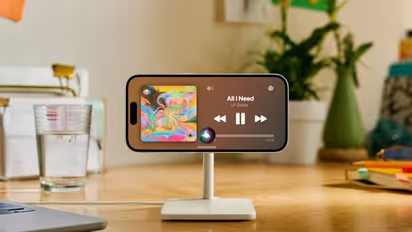
Synopsis
You can use StandBy mode to turn your iPhone into a bedside clock, a digital photo frame, a display for viewing widgets, a full-screen display of Live Activities, and more. Here's you can activate it on your iPhone now.
The most current iOS 17 update from Apple was just released for iPhone owners. There are several intriguing additions and upgrades in the latest iOS 17 version. One standout feature in the latest iOS 17 is StandBy mode, allowing your iPhone to act as a smart display when placed sideways during charging.
Apple claims that you can use StandBy mode to transform your iPhone into a clock for your nightstand, a digital photo frame, a display for widgets, a full-screen Live Activity display, and more.
Also Read | Oppo Find N3 Flip to launch in India soon? Here's what you can expect
Here's how you can activate Standby mode on your iPhone:
- Go to Settings and choose StandBy to make your iPhone in StandBy mode.
- Next, connect the iPhone to a charger and set it down on its side, keeping it stationary.
- The iPhone enters Standby mode when it is horizontally positioned, locked in, and charging.
There will be three views available: widget view, picture view, and clock view. To move between widgets, images, and clocks, swipe left or right. Additionally, when StandBy's Night Mode is on, the screen dims its brightness to a reddish tinge at night to minimise interruptions while you sleep.
Also Read | WhatsApp update: Messaging app rolls out new 'Reply Bar' feature; Know how it works
StandBy continues to display essential information thanks to the Always On display feature on the iPhone 14 Pro, iPhone 14 Pro Max, iPhone 15 Pro, and iPhone 15 Pro Max. Anytime you tap the screen, gently nudge the table your iPhone is on, or use Siri, all other iPhone models can easily bring up StandBy.
Additionally, Apple stated: "StandBy remembers your favourite view, whether it's a clock, photographs, or widgets, in every area where you charge your iPhone with MagSafe. This indicates that you may set it up for alarms by your bed or for family photographs in the kitchen."
Also Read | iOS 17 update: Here's how to use NameDrop feature on your iPhone
Find the latest Technology News covering Smartphone Updates, AI (Artificial Intelligence) breakthroughs, and innovations in space exploration. Stay updated on gadgets, apps, and digital trends with expert reviews, product comparisons, and tech insights. Download the Asianet News Official App from the Android Play Store and iPhone App Store for everything shaping the future of technology.