6 simple and easy Gmail tips to make your life easier
Master your Gmail inbox with these 6 simple yet powerful tips. From undoing accidental sends to scheduling emails and accessing offline, these tricks will boost your productivity and email management skills.
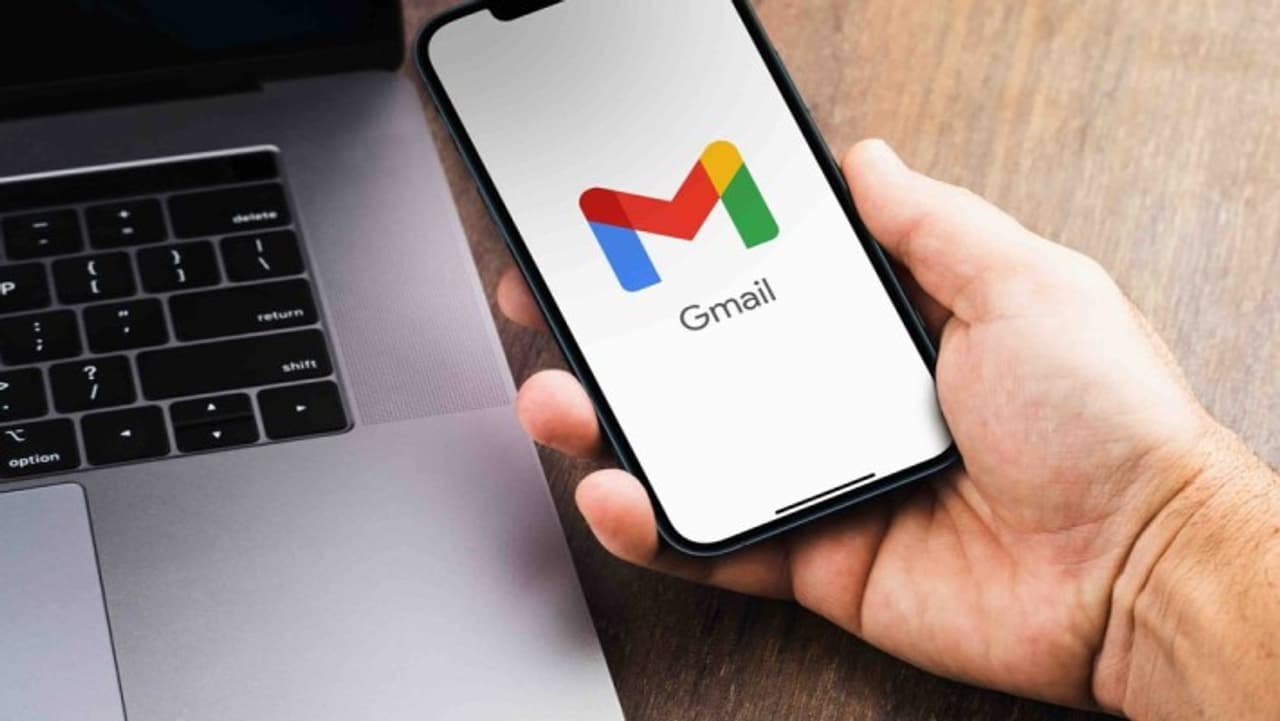
Email has taken over as our main means of communication in the current digital age, and Gmail is the most widely used email platform worldwide. With over 2 billion users, Gmail puts a wealth of productivity tools at your fingertips without requiring you to download any apps. Regardless of your level of experience with Gmail or Google Workspace, these 6 easy tips will help you handle your inbox like an expert, preventing mistakes and increasing productivity.

1. Undo send
Everyone has experienced sending something and then regretting it right away. Thanks to the "Undo Send" option, Gmail has you covered. Click the settings button in the upper right corner, choose "Settings > General," turn on "Undo Send," and then set a 30-second delay to activate this lifeline.
2. Unsubscribe mails
Here's a fast solution: enter "unsubscribe" in the Gmail search field, pick all the perpetrators, and press delete. The spring cleaning will be much appreciated by your inbox.
3. Access offline
To activate offline mode in Gmail, sign in, click the gear icon, choose "See all settings," and then pick "Offline." Even when you're not connected, you can now catch up on emails.
4. Scheduling email
Emails must occasionally be written now and sent later. You're covered by Gmail's scheduling function. After selecting "Schedule send," click the down arrow next to "Send," and then select the time and day of your choice. It is comparable to having a personal assistant for emails.
5. Private emails
Gmail has a confidential mode that prevents copying, printing, and forwarding for those private messages. When creating a new email, just click the padlock icon to activate this functionality. It's like to communicating with a virtual bodyguard.
6. Snooze option
Not quite prepared to handle an email? Make use of the snooze button. When you're ready to deal with the email, it will mysteriously return in your inbox after you select how long to postpone it by clicking the clock symbol on the right.
Find the latest Technology News covering Smartphone Updates, AI (Artificial Intelligence) breakthroughs, and innovations in space exploration. Stay updated on gadgets, apps, and digital trends with expert reviews, product comparisons, and tech insights. Download the Asianet News Official App for everything shaping the future of technology.