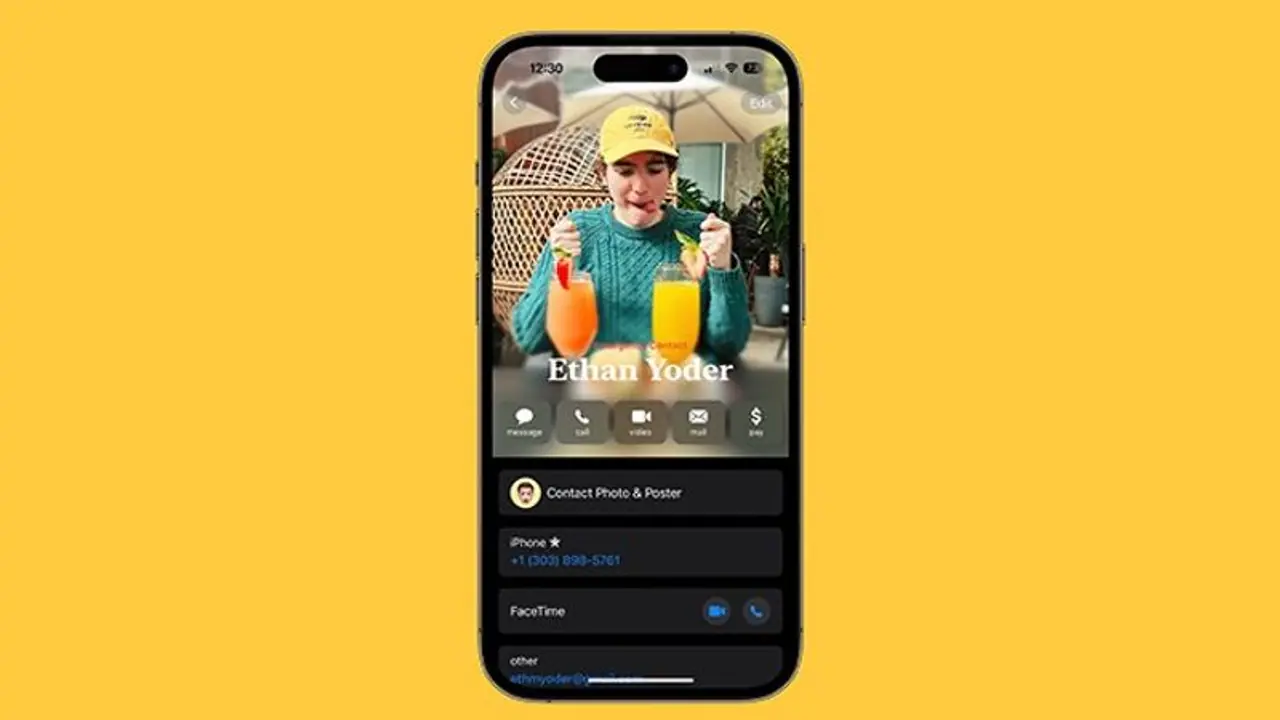You will now be able to create your own calling card for the people who call you. It replaces the much smaller notification and thumbnail picture that was previously displayed and gives you an opportunity to get creative with how you want to appear to your friends, family, or colleagues.
One of the most prominent additions that Apple is bringing to the iPhone with iOS 17 is Contact Poster, which lets you design your own digital calling card using text, photographs, and other elements.

What happens when you make an iPhone-to-iPhone call to someone and they have you stored in their contacts? Your Contact Poster will show up on their screen. It provides you the chance to be creative with how you want to come across to your friends, family, or coworkers and replaces the much smaller notice and thumbnail photo that was previously displayed.
You may modify your Apple ID avatar based on the contact poster while configuring your contact poster. For instance, if you go to Settings on your iPhone or Mac, you'll find that your profile picture may be updated to reflect whatever you've chosen to serve as your Contact Poster, be it a recent photo you took or a specific Memoji.
Also Read | Redmi 12 4G vs Moto G14: Which smartphone you should buy?
In order to use the Contact Posters function at this time, you must be using iOS 17's public beta. When the whole edition of iOS 17 is released later in 2023, it ought to be made accessible on all eligible iPhones.
To find the Contact Poster settings in iOS 17:
- Open the Contacts app on your iPhone.
- Tap on your name at the top of the contacts list.
- Choose Contact Photo & Poster.
Also Read | Apple iPhone 15 series update: New leaks reveal key changes, features & design
Your contact poster options will be the first thing you see. These include the first and last names you want to use, whether or not you want to share your name and photo, whether you want to automatically share your posters with all of your contacts, and whether you want iOS to prompt you every time you call someone on your contact list.
To create a new Contact Poster:
- Select Edit, then click the "plus" sign. You may also utilise the Create New option, which is on the far right of your current Contact Posters, if you slide to the right.
- Select the sort of Contact Poster you wish to make by clicking on Camera (a new photo), Photos (an existing photo), Memoji, or Monogram (text) at the bottom of the screen.
Whatever additions you want in Contact Poster you’re creating, tap Done when you’re happy, and then Continue on the preview screen. You can then choose to use your new Contact Poster to update your main contact photo as well, the one used for your Apple ID across your devices and in other people’s contact lists