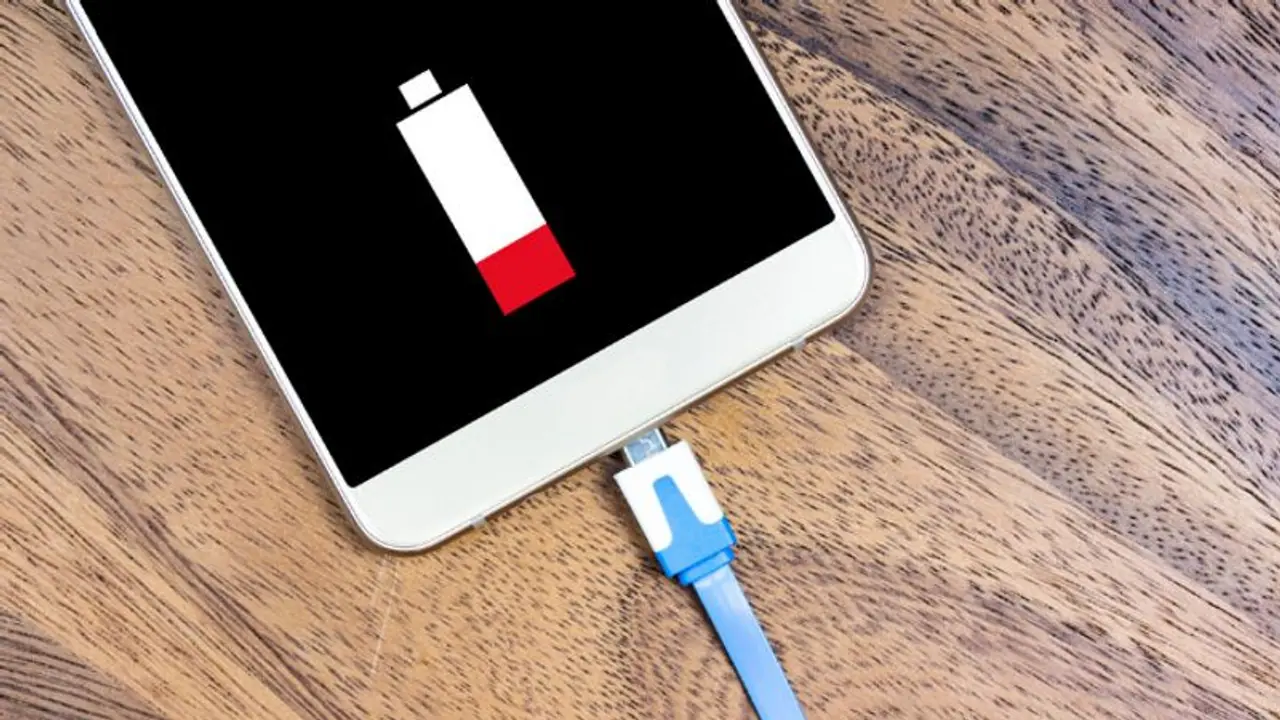If you're having trouble with your Android smartphone's battery life but aren't ready to change, try out these 5 ideas in our quick and easy how-to guide.
Over the last decade, smartphone technology has advanced on multiple fronts, from quicker and more efficient CPUs to better resolution displays. One area of smartphone technology, however, has fallen behind - battery life. While smartphone battery charging has grown much faster, thinner phone designs and brighter screens mean lithium-ion batteries on most handsets are just not large enough, resulting in battery difficulties for consumers.

Here are 5 simple, useful ways to improve battery life of your smartphone:
Turn on power saving mode
Think you'll be in a circumstance where you'll need your phone battery to survive longer than usual? Put your phone in power saver mode, which automatically disables functions that use battery life. We entered Settings > Battery and device care on our test device, then touched the Battery item. When power saving mode is enabled, the Limit applications and Home screen option enables just specified apps and limits all background activities. You may be presented with numerous power saving mode presets for earlier versions of Android, each with a different combination of performance and battery life.
Also Read | OnePlus Nord 2T launched: 80W fast charging to triple rear camera; 5 things you need to know
Reduce the brightness
Smartphone screens are large and brilliant, but they also use a lot of battery power. You probably don't need to have your gadget set to the brightest setting. Go to your Display settings and lower the screen brightness. You may also use the pull-down menu and adjust the brightness from there. Consider deactivating auto brightness while you're at it. This function adapts based on your perceived needs, but it can potentially make your display brighter than it needs to be. Turn off the Adaptive brightness switch, and your eyes (and battery) will thank you.
Use screen timeout
While it comes to your phone's screen, it's fine to leave it turned off when not in use. That implies adjusting the duration of the screen's illumination under the Display settings. Locate the Screen timeout option and configure it so that your screen shuts off sooner when not in use. Also, what about that always-on display that shows the time and date even when the phone's screen is turned off? Turn it off. Select Always on Display from your phone's lock screen settings. You may schedule it to turn off when you're not using it, configure it to only display when you tap the screen, or entirely turn it off.
Also Read | iOS 16 to introduce Visual lookup which will make your life easier; here's how
Control your apps
Even when you aren't using an app, it continues to operate in the background. Of course, this will use data and battery life over time. Unused apps may be put to sleep using the Battery or App Power Management settings. Select and activate Background use limitations. Put unneeded applications to sleep to save them from draining your battery. It's a good idea to check on the applications that are draining your battery the fastest on a regular basis to see if there are any outliers you can uninstall or disable. You can check this information in Settings under battery use, and then determine which applications should run in the background and which should be shut off while not in use.
Update your operation system
Remember to download and install all operating system updates on all of your devices as soon as they become available. Manufacturers are always experimenting with new ways to optimise power management and correct software problems that may influence battery efficiency.
Also Read | iPhone 14, Apple Watch to MacBook and more: Apple to launch new devices this fall